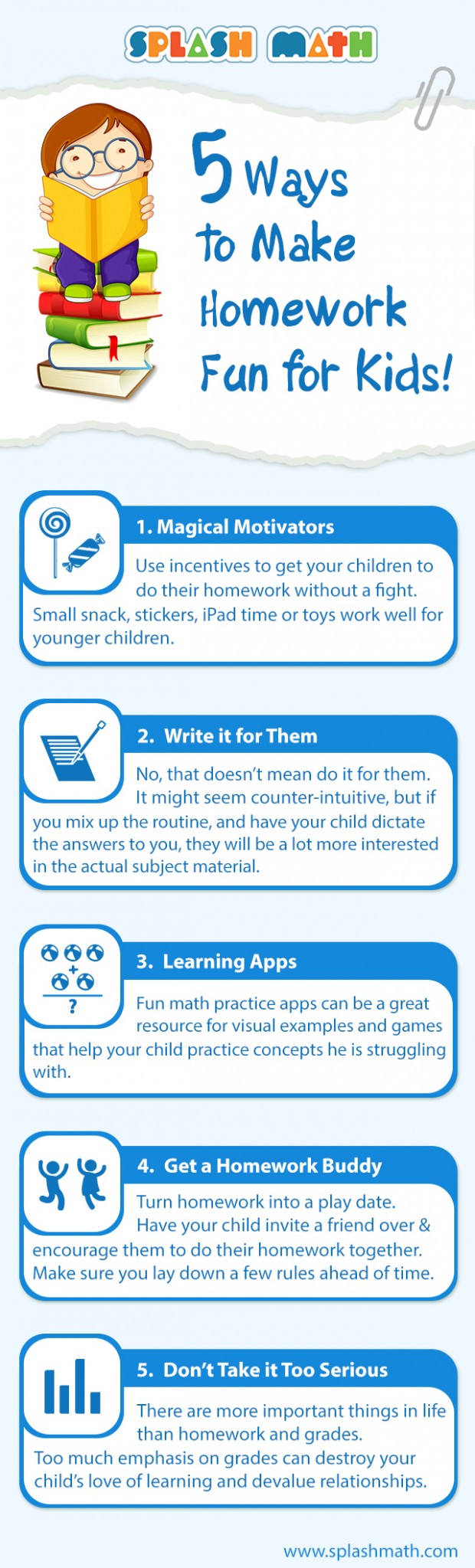1- Schoology
Manage your classroom, create and submit assignments, participate in interactive discussions, perform assessments, collaborate with your peers, and much more! With Schoology’s iOS mobile app, you can have rich and engaging academic experiences anytime, anywhere.
2- Classroom Organizer
The Classroom Organizer iPhone app works in conjunction with Booksource's Classroom Organizer web application to allow educators to organize and track books in their classroom library. The app features barcode scanning functionality to eliminate the need to manually enter ISBN numbers for books.
3- Complete Class Organizer
The one app to organize all your classes! Take notes while recording lectures and the audio syncs to the text, manage homework & exam dates, store & calculate grades, and organize info for every class. This app differs from other note-taking apps in that it's designed specifically for students to help them manage all classes throughout their school career.
4- Edmodo
Edmodo makes a teacher’s daily life easier by providing a safe and easy way for teachers and students to engage and collaborate for free, anytime, anywhere. Some of the features that Edmodo provides include:
- Secure classroom discussions
- Posting assignments
- Gradebook tracking
- File sharing and uploading
5- Socrative
Educators can initiate formative assessments through quizzes, quick question polls, exit tickets and space races all with their Socrative app. Socrative will instantly grade, aggregate and provide graphs of results to help you identify opportunities for further instruction. Save time and visualize student understanding when it matters, now!
6- Nearpod
Nearpod is a must have application for teachers and schools that have access to a set of iPads, iPods, iPhones or Macs for their classes. The Nearpod platform enables teachers to use their iPads to manage content on students' iPads, iPhones, iPods or Macs. It combines presentation, collaboration, and real-time assessment tools into one integrated solution.